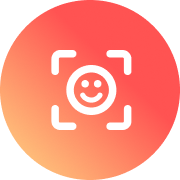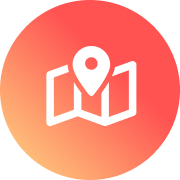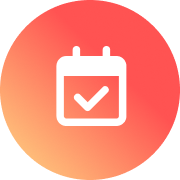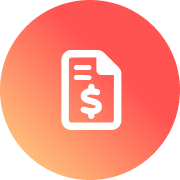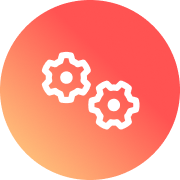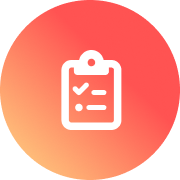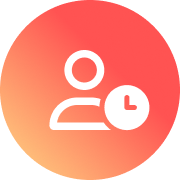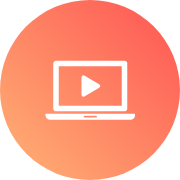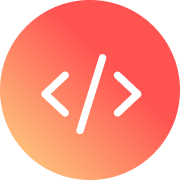1. Allow staff to use their own mobile phones to clock IN and OUT of work.
It’s easy to enable your staff to set up their own smart phones to clock IN and OUT of work in a secure way. All you need to do is specify each worker’s mobile number or email address, and we’ll send a secure install link that will automatically install the Fareclock mobile app and register it for that worker. You can configure shifts and geo fences to ensure that workers can only clock IN and OUT at authorized times and locations.
For more information, check out our knowledge base articles on Setting up Fareclock on personal mobile devices, Setting up geo rules, and Setting up shift schedules.
2. Configure shared timeclock kiosk to be 100% touchless.
Many organizations prefer that their staff clocks IN and OUT from a wall-mounted tablet at work. This approach can also be set up in a safe way so that the worker will never be required to touch the screen. You can enable an option to skip the Employee Start screen, auto-punch the worker IN or OUT upon identity verification, and use a scanned QR bar code instead of a pin number in case the worker’s face is not recognized. If using job costing, you can also lock the device to a particular job, and change that setting remotely from the management Console.
For more information, check out our knowledge base articles on these topics: Reduce employee screen touches, QR codes, and Lock device to a job..
3. Enable staff to request sick leave or other time off from their phones.
You can enable our time off features to define different time off codes, and allow workers to request time off from their mobile device. Administrators will be able to approve or request these requests, as well as edit any time off entries in the management Console.
Check out our knowledge base article on setting up Time Off.